Microsoft Dynamics 365 implementation can feel overwhelming without the right tools and strategies. I've seen plenty of organizations get tangled up in complicated deployments that could've been much ...
TL;DR
- ✓The best Dynamics 365 projects use both Microsoft's own tools and third-party solutions for full project management.
- ✓Good planning and assessment tools help spot requirements early and keep you from making costly mistakes.
- ✓Ongoing support and change management platforms are key for getting users on board and keeping things working long-term.
Microsoft Dynamics 365 implementation can feel overwhelming without the right tools and strategies. I've seen plenty of organizations get tangled up in complicated deployments that could've been much smoother with better planning and a few key resources.
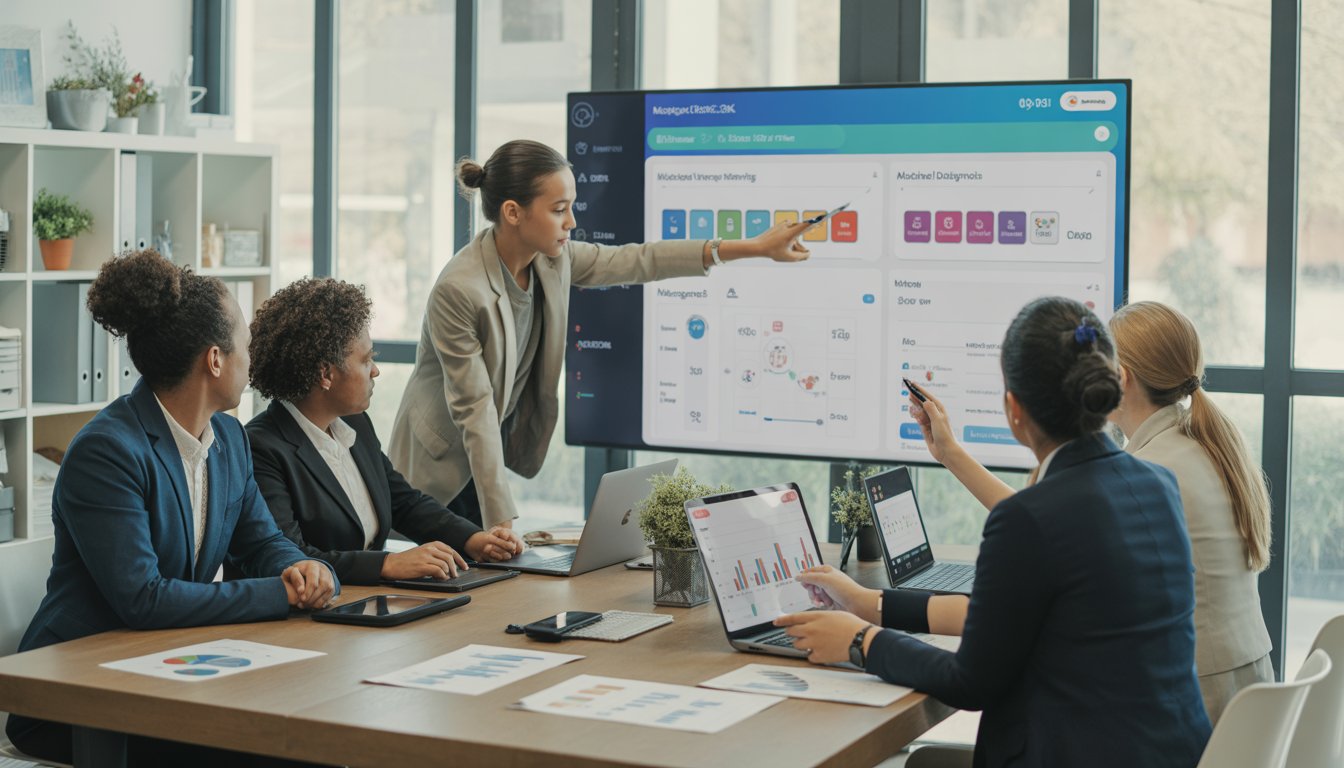
The most successful Dynamics 365 implementations lean on a mix of Microsoft's native tools, third-party solutions, and practical methodologies—from the first assessment all the way to long-term support. These tools help with data migration, customizing apps, training users, and keeping things running well after go-live.
Let me walk you through the tools that actually make Dynamics 365 implementation less stressful. Whether it's Microsoft's FastTrack resources or a solid project management platform, these can save you headaches, cut down on risk, and help your team get real value from your investment.
Key Takeaways
- The best Dynamics 365 projects use both Microsoft's own tools and third-party solutions for full project management.
- Good planning and assessment tools help spot requirements early and keep you from making costly mistakes.
- Ongoing support and change management platforms are key for getting users on board and keeping things working long-term.
Project Planning and Governance
Solid project planning and governance really are the backbone of a good Dynamics 365 rollout. Picking the right methodology, sorting out team roles, and using proper timeline tools can make or break your project. I've seen it firsthand.
Choosing the Right Implementation Methodology
Before you pick an implementation approach, take a hard look at your project's complexity and scope. Dynamics 365 projects need governance models built for the cloud, with regular updates and a focus on delivering value in stages.
Agile methodology is usually my go-to for projects where the requirements might change. It gives you regular feedback loops and works well with Dynamics 365's cloud features.
Waterfall methodology can work if your requirements are locked down and you need to meet strict compliance. I only use this when everything's clearly mapped out from the start.
Hybrid approaches? Sometimes that's the sweet spot. You get structure for the big phases but can still adapt as users give feedback.
Think about:
- How much time and money you really have
- Whether your team knows Dynamics 365 well
- How ready your organization is for change
- How complicated your integrations are
Defining Roles and Responsibilities
If you don't define roles clearly, things get messy fast. I always set up a project steering committee with executive sponsors to keep decisions moving and knock down roadblocks.
The project manager needs to handle the daily grind and keep everyone on schedule. Communication skills are a must, as is some real Dynamics 365 experience.
Business analysts are the bridge between tech and business. They take business needs and turn them into system requirements.
Technical architects design how everything fits together. They keep an eye on performance and security.
| Role | Primary Responsibility | Time Commitment |
|---|---|---|
| Executive Sponsor | Strategic oversight | 10-15% |
| Project Manager | Daily coordination | 100% |
| Business Analyst | Requirements gathering | 75-100% |
| Technical Architect | Solution design | 50-75% |
End user champions are your secret weapon for change management. I usually pick a couple from each business unit.
Utilizing Microsoft Project for Timeline Management
Microsoft Project is my tool of choice for keeping Dynamics 365 timelines on track. I use it to build out work breakdowns and manage who’s doing what, when.
Task dependencies help me spot what could slow us down. I map these early so we don’t hit last-minute surprises.
Resource leveling keeps the team from getting overloaded. It’s not perfect, but it saves a lot of headaches.
Progress tracking gives everyone a clear view of where things stand. I update this weekly and share dashboards with stakeholders.
Some features I rely on:
- Gantt charts to see the big picture
- Milestone tracking for phase approvals
- Budget monitoring to keep costs in check
- Risk registers to keep issues from slipping through the cracks
I like to keep separate project files for each workstream, but roll everything up into a master timeline.
Assessment and Requirements Gathering
Having the right tools for assessment and requirements gathering is crucial. I focus on getting stakeholders involved early, using what’s already built into Dynamics, and setting boundaries right from the start.
Stakeholder Engagement Strategies
I always kick things off with the Dynamics 365 Implementation Readiness Review. This Microsoft tool helps me see if we’re actually ready to start.
It covers:
- Project charter clarity
- Scope definition
- Resource allocation
- Budget planning
I run workshops with different user groups, each focused on their own processes—sales, service, marketing, whatever fits.
Power Users dig into workflow details. Executives talk metrics and budget. IT Teams flag integration needs.
Everything gets documented in a shared spot so people can review and weigh in. This cuts down on miscommunication later.
Leveraging Out-of-the-Box Features
Dynamics 365 has a lot of built-in features, so I always check what’s already there before talking custom development.
The standard sales module covers most lead-to-cash needs. Customer service handles cases and knowledge bases. Marketing does email campaigns and lead scoring.
I use Microsoft’s process-focused solution requirements guide to spot gaps. That helps me figure out what needs a tweak and what needs real development.
Configuration changes how things work without code. Customization means development and future maintenance—so I try to keep that to a minimum.
I build a feature matrix matching requirements to standard functionality. It’s not glamorous, but it keeps the project on track and the budget under control.
Scoping the Project for Success
I always split Dynamics 365 projects into clear phases with specific deliverables. Usually, phase one covers the basics—contact management, opportunity tracking, that kind of thing.
Here’s how I scope:
- Document current processes by talking to people and watching how things work now
- Map future workflows to what Dynamics 365 can do
- Identify integration points with other systems
- Define success criteria you can actually measure
The Implementation Portal is helpful for tracking milestones and catching risks early. It uses telemetry to keep things on the radar.
Must-haves go into phase one. Nice-to-haves get pushed to later. This way, we deliver value fast and don’t get buried in complexity.
All scope decisions go into a project charter everyone signs off on. If scope changes, we pause and assess the impact.
Customization and Integration Tools
Microsoft’s Power Platform is the backbone for customizing Dynamics 365 without needing to code everything. Power Apps lets you build custom apps that tap right into your Dynamics data, while Power Automate handles workflow automation across your business.
Power Platform Overview
The Power Platform is where low-code/no-code customizations really shine for Dynamics 365. I use these tools to tweak user interfaces, adjust processes, and build custom workflows—no developer required.
It’s made up of:
- Power Apps for building applications
- Power Automate for automating workflows
- Power BI for reporting and analytics
Visual designers make it easy for business users. You can drag and drop to create forms, set up approvals, or design dashboards.
Security, scalability, and integration are mostly handled behind the scenes, so you don’t have to stress about infrastructure.
Extending Functionality with Power Apps
Power Apps lets me build custom apps that work directly with Dynamics 365 data. Mobile apps for field teams, web apps for special processes—you name it.
Canvas apps give you total control over the look and feel.
Model-driven apps use Dynamics 365’s data model, so you get built-in security and business rules.
Key features I like:
- Custom forms for entering data
- Mobile-ready on any device
- Real-time sync with Dynamics 365
- Offline mode for when you’re out of signal
You can also connect Power Apps to over 400 other data sources, mixing Dynamics data with info from elsewhere.
Workflow Automation with Power Automate
Power Automate is great for setting up processes that run on their own when something changes in Dynamics 365. For example, you can trigger workflows when records are created, updated, or deleted.
Common uses:
- Email alerts when deals hit a certain stage
- Approval flows for big purchases
- Syncing data between Dynamics and other tools
- Auto-generating documents like quotes
It connects to hundreds of business apps. I’ve set up flows that move data between Dynamics 365, Office 365, SharePoint, and plenty of third-party tools.
Cloud flows are for most business processes. Desktop flows automate old-school applications that don’t have APIs.
I keep an eye on everything from a central dashboard, which makes troubleshooting a lot easier.
Data Migration and Quality Management
Getting data into Dynamics 365 is a big deal—and picking the right migration tools, plus having a good data quality process, makes all the difference. Migration data needs careful planning and testing or you risk delays and headaches.
Selecting Data Migration Tools
I usually look at a few tools, depending on how much data we’re moving and how complex it is. Popular options: KingswaySoft for SSIS-based migrations, Scribe for visual mapping, Azure Data Factory for cloud ETL, and Microsoft’s built-in Data Import Wizard for smaller jobs.
KingswaySoft is my pick for big, complex migrations. Handles lots of data and has solid error handling.
Microsoft Data Import Wizard is fine for basic CSV imports—think under 10,000 records.
Scribe (TIBCO) is great if you want visual field mapping and less technical hassle.
For cloud projects, I like tools that plug straight into Dataverse APIs. They do real-time validation and keep data relationships intact.
| Tool | Best For | Record Limit |
|---|---|---|
| Data Import Wizard | Simple CSV files | 10K records |
| KingswaySoft | Enterprise migrations | Unlimited |
| Scribe | Visual mapping | 1M+ records |
Applying Azure Data Factory for ETL
Azure Data Factory is my go-to for large-scale Dynamics 365 migrations. It can handle complex transformations and connects easily with other Azure services.
I set up pipelines to pull from multiple sources at once. It supports over 90 connectors, including old databases, SaaS apps, and files.
Why I like it:
- Serverless scaling manages big data loads without fuss
- Built-in monitoring helps me spot issues fast
- Native Dataverse integration keeps APIs simple
For transformations, I use mapping data flows—visual tools, so I rarely need to code.
It’s especially good for incremental loads. I schedule syncs to keep historical data up to date during long cutovers.
Cost can creep up on big migrations, so I keep development clusters small and only scale up for the final push.
Best Practices for Data Cleansing
I always clean data before migration, not after deployment. Poor migrations break user trust when they find broken customer records, duplicated accounts, or missing notes.
Essential cleansing steps:
- Remove duplicate records with fuzzy matching
- Standardize phone, address, and email formats
- Make sure required fields match Dynamics 365 schema
- Convert all dates to ISO format
Power Query is my go-to for the basics. It sorts out most formatting hiccups and lets you preview changes as you go.
For trickier deduplication, I lean on third-party tools like Duplicate Detection or custom Power Platform solutions. They can spot potential matches across several fields.
I validate data in three phases: completeness, then accuracy, and finally, relationship integrity.
Always back up your data before any cleansing. I keep the original files until migration is done and users have signed off.
Testing, Deployment, and Change Management
Solid Dynamics 365 rollouts rely on well-structured testing, automated deployment, and change management. These three work together to keep surprises to a minimum and help you move from dev to production without drama.
Automation with Azure DevOps
Azure DevOps is the backbone for automating Dynamics 365 testing and deployment. I always set up continuous integration pipelines that trigger tests when code changes.
It plays nicely with Dynamics 365 automated testing tools like Selenium and RSAT. You can set up build agents to run regression tests after each deployment.
Key Azure DevOps Features:
- Build Pipelines: Automate code compilation and tests
- Release Pipelines: Handle deployments across environments
- Test Plans: Organize and track testing
- Work Items: Tie requirements to tests and deployments
I always recommend separate environments for dev, testing, and production. That way, you can catch bugs before users do. Azure DevOps lets you promote changes with approval gates and rollbacks.
It also connects with third-party testing solutions. You can link up performance testing tools and monitoring for a more thorough validation.
User Acceptance Testing Processes
UAT is your last checkpoint before Dynamics 365 goes live. I build UAT around real business scenarios—stuff users actually do, not just technical features.
Start by figuring out your key user personas and their main workflows. Then write test scripts that follow those real-world processes. It’s the only way to see if the system truly fits.
UAT Best Practices:
- Use data volumes similar to production
- Test integrations with other systems
- Check reporting and analytics
- Make sure mobile and offline features work
Run UAT in an environment that matches production as closely as possible—hardware, network, data, the works.
Document every UAT result. Track what passes, what fails, and what needs tweaking. This gives you a clear trail for go-live decisions and helps focus your final fixes.
Plan for more than one UAT cycle, especially if your implementation is complex. Sometimes it takes a few rounds to get it right and build user confidence.
Ensuring Performance and System Stability
Performance testing shows if Dynamics 365 can handle real-world user loads. I like to start this early, so any bottlenecks come to light before they cause bigger headaches.
Load testing means simulating lots of users across different modules at once. Try out peak times, like month-end or big batch imports. Watch response times, memory, and database performance.
System Stability Checklist:
- Look for memory leaks
- Optimize database queries
- Handle integration timeouts
- Set up error recovery
Before any major deployment, I build a rollback plan: database backups, configuration snapshots, and step-by-step undo instructions.
Keep an eye on system stability after go-live. Set up alerts for performance, error rates, and user activity. This way, you can jump on problems before they snowball.
Change management strategies should cover both technical stability and user adoption. Plan training, support, and feedback channels to help everyone adjust.
User Training, Adoption, and Support
A structured approach to user training and support is the backbone of successful Dynamics 365 adoption. Building dedicated support teams and keeping communication open means users aren’t left guessing during rollout—or after.
Building a Center of Excellence
Set up a Center of Excellence (CoE) as the heart of your Dynamics 365 expertise and governance. This group is your knowledge base and decision team.
The CoE should pull in folks from IT, business, and key stakeholders. Five to seven core members who know both the tech and the business side is usually about right.
Key responsibilities:
- Define best practices and standards
- Manage system configurations and customizations
- Coordinate training
- Monitor performance and user feedback
Your CoE is the main resource right after go-live. They handle tough issues, advanced troubleshooting, and make sure business rules are applied consistently.
I’ve found weekly meetings work best during implementation, then monthly after things settle. They keep documentation up to date, track changes, and share updates through established channels.
Fostering User Adoption
Effective end-user training is essential if you want to get the most from Dynamics 365. I focus on training that matches actual job roles, not just generic overviews.
Training methods that stick:
- Microlearning: Short 5-10 minute sessions on real tasks
- Interactive walkthroughs: Hands-on practice in test setups
- Peer mentoring: Super users helping others
- Quick reference guides: One-pagers for common stuff
I like continuous learning strategies to keep people engaged after launch. Refresher sessions and updated guides help users stay on top of changes.
The hypercare period is intense. I set up daily check-ins and offer on-demand help for the first month or two after go-live.
Collecting user feedback early helps spot training gaps and system issues. I use surveys, focus groups, and analytics to measure how well adoption is going.
Leveraging Teams for Collaboration
Microsoft Teams integration changes the game for collaboration in Dynamics 365. I set up Teams channels that link right to customer records, projects, and business processes.
Teams integration perks:
- Real-time chats about customer issues
- Shared project workspaces
- Docs tied to CRM records
- Video calls straight from customer records
I create Teams channels for different user groups during rollout. Sales gets channels for deals, service teams get channels for case resolution.
The CoE uses Teams as their main hub—sharing updates, best practices, and troubleshooting in channels everyone can access.
Delivering training through Teams makes support feel more accessible. I host regular "office hours" where users can ask questions or swap stories about what’s working (or not).
Continuous Improvement and System Updates
Dynamics 365 isn’t a set-it-and-forget-it system. It needs regular updates and ongoing optimization to stay valuable. Keeping an eye on updates and measuring what’s working is key.
Monitoring System Updates
Set up automated notifications via the Dynamics 365 message center to track upcoming releases. Microsoft pushes out major updates twice a year, in April and October.
Key monitoring tasks:
- Read release notes well before deployment
- Test updates in sandbox first
- Watch for feature deprecation notices
- Coordinate with tech teams to assess impact
I always use the early access program to test updates before they hit production. It helps spot issues ahead of time and plan user training.
The One Version approach keeps everyone on the same version, which avoids compatibility headaches and gets you new features faster.
Planning for Ongoing Optimization
I like to create a routine for continuous improvement after launch. Regular optimization keeps the system useful and users happy.
Essential optimization activities:
| Activity | Frequency | Focus Area |
|---|---|---|
| Performance reviews | Monthly | Speed and efficiency |
| User feedback sessions | Quarterly | Interface and workflow tweaks |
| Feature analysis | Bi-annually | Unused features and training needs |
Assign clear owners for optimization, split between admins and business users. This way, updates actually move the needle for the business.
Regular training helps users adapt to new features. I time these with major updates to keep productivity up.
Evaluating Success and Adaptation
I prefer data over gut feelings when measuring success. Metrics guide the next round of improvements.
Key KPIs:
- Adoption rates by department
- Process times before/after updates
- Support ticket volume and resolution speed
- Automation improvements
Quarterly reviews with stakeholders help track progress against original goals. These meetings highlight where more customization or training is needed.
Adaptation means staying flexible as business needs shift. I keep documentation updated for all customizations and integrations to make big updates less painful.
Don’t forget regular backup testing and disaster recovery planning. I run these during low-usage times to avoid disrupting the business.
Frequently Asked Questions
Project managers always want to know about the best tools and resources for a smoother Dynamics 365 rollout. Most questions are about free resources, project planning, and platforms that support you from start to finish.
What project management tools are recommended for a Dynamics 365 deployment?
I like Microsoft Project for detailed scheduling and resource management. It fits well with other Microsoft tools and offers solid tracking.
Azure DevOps is great for collaboration among dev teams. You get work item tracking, version control, and automated test tools.
Asana and Trello are good for smaller teams that need simple task management. Both have templates for software projects.
Monday.com is another option if you want visual project tracking and customizable workflows. It helps teams stay on target with deliverables and deadlines.
How can I ensure best practices are followed during my Dynamics 365 implementation?
I use Microsoft's official implementation tools and resources for proven frameworks and templates.
Regular checkpoints catch issues early. I schedule these weekly during development and bi-weekly during testing.
Following expert strategies helps avoid common mistakes.
Reviewing documentation as a team keeps everyone on the same page. I always get stakeholder sign-off at each big milestone.
Are there any free tools or resources available to assist with Dynamics 365 implementation?
Microsoft offers free tools and samples in their docs—scripts, templates, and step-by-step guides.
The Power Platform Community forums are a goldmine for real-world solutions and troubleshooting.
On GitHub, you’ll find open-source tools from the Dynamics 365 community—from migration utilities to workflow templates.
Microsoft Learn has free training modules and cert paths. Team members can get up to speed before the project starts.
What is the best way to create a project plan for a Dynamics 365 implementation?
I start with a thorough business requirements assessment. That means talking with stakeholders from every department that’ll use the system.
Breaking the project into phases helps manage the chaos. I usually go with discovery, design, build, test, and deploy, each with its own deliverables.
Resource planning matters—figure out who has the right skills and when they’re available.
Risk assessment and mitigation planning are a must. I document possible problems and make contingency plans for each.
Which platforms offer robust support and resources for managing a Dynamics 365 rollout?
Microsoft Partner Network connects you with certified consultants and implementation pros. These folks have seen it all—complex deployments, tricky industries, you name it.
The official Microsoft Learn platform is packed with training materials and best practice guides. Honestly, I lean on these a lot to keep my team in the loop on new features and updates.
There are also third-party consulting firms, like the ones listed in implementation best practices guides, that bring a more tailored approach when things get extra complicated.
Community forums and user groups? Super helpful. You get real-world advice from people who've been there, made mistakes, and figured out creative solutions. Sometimes the best answers come from a late-night thread or a quick chat at a user meetup.
How can the Dynamics 365 Implementation Guide PDF be utilized effectively in a project?
I tend to lean on implementation guides as project templates—helps me make sure nothing major slips through the cracks. They’ve got these checklists that break down each phase of deployment, which is honestly a relief when you’re juggling a lot.
For team training, it just makes sense to have everyone on the same page. I’ll hand out the sections that matter most to each person’s role, so folks aren’t overwhelmed by info they don’t need.
Using the same terminology from the official guides? That’s a game changer for communicating with stakeholders. It cuts down on misinterpretations and keeps us all aiming at the same goals.
And yeah, having those predefined milestones from the framework is handy for tracking how we’re doing. I like to check our progress against those—it’s a decent way to see if we’re keeping pace with what’s expected in the industry.



